Updated: 02 August 2023 • 8 minutes Read
We will explain the important points and tips when creating and using an email address.
What steps are required when creating an email address using a custom domain? We will explain the simple process, from obtaining a custom domain to creating an email address.
What is a Custom Domain?
A custom domain is an original domain that you can acquire and use on your own. Examples of such domains include:
- example.com
- example.net
- example.ph
and so on…
The above examples are URLs commonly used when starting a blog or website, but you can also use these custom domains for email addresses.
By utilising a custom domain, you can create accounts with any desired character string, and you won’t have to worry about situations like “the desired account is already being used by someone else”, as is the case with free email services.
When using a custom domain for an email address, the structure would be as follows:
example@businessname.com
User (account name)@Domain name
Procedure for Personal Use
- Obtain a custom domain, which is the part to the right of “@”.To create an email address, you must first acquire a custom domain. Popular domain extensions for individuals include .com, .ph, and .net.
- Configure the part to the left of “@”.To set up an email address, you need to use a hosting server or email service. With a custom domain, you can set any desired character string as your email address. You can set up as many email addresses as you like based on your name or specific purposes.
- Configure the part to the left of “@”.To set up an email address, you need to use a hosting server or email service. With a custom domain, you can set any desired character string as your email address. You can set up as many email addresses as you like based on your name or specific purposes.
- Configure settings for receiving and sending emails.If you are using a service that provides webmail functionality, you can access it from your web browser. For PCs, you can use software like Outlook. For smartphones, you can use the pre-installed email application.
Procedure for Creating Accounts for Companies and Corporations
- Obtain a unique domain, which is the part to the right of “@”.To create an email address, you must first acquire a unique domain. For corporate entities, it is recommended to acquire a domain specifically tailored for businesses, such as .com or .com.ph.
- Configure the settings to the left of “@”.To set up an email address, you need to utilise rental servers or email services. When creating an email address with a unique domain, you can set it to any desired character string. You can set up multiple addresses for your own name or specific purposes.
- Configure settings for receiving and sending emails.For services that provide webmail functionality, you can access them through your web browser. If you are using a PC, you can use software such as Outlook. If you are using a smartphone, you can access them through the pre-installed mail application.
Having a unique domain is recommended for your email address
You can obtain a free email address using services like Gmail or Yahoo! or carrier email addresses provided by mobile phone companies.
However, if you are using it for corporate or business purposes, it is recommended to create an email address with a unique domain. Here, we will introduce the benefits of creating a unique domain.
- Freedom to choose the domain name after “@”With a free email address, you cannot choose the domain name after “@”. However, with a unique domain, you can freely choose it according to your needs. For example, if a company dealing with soccer equipment acquires the domain “soccer.shop”, they can create an email address like “support@soccer.shop”.
- Establishing trustWhen creating an email address for business use as a company or corporation, a free service email address may not be suitable because it carries a strong sense of privacy. It is advisable to create a trusted email address with a unique domain that includes the company or corporation’s name.Example: “businessname-support@gmail.com” → “support@businessname.com”
- Ease of creating a second addressWhen creating an email address with a unique domain, it becomes easy to create a second or third email address. It is recommended if you want to create multiple email addresses for different purposes.Example: “support@businessname.com” or “info@businessname.com”.
Explanation of terms and things related to using email
Mail Server
- ”SMTP Server” required for sendingWhen sending emails, we use a communication protocol called “SMTP”. A communication protocol defines the rules for communication. In the case of sending emails, the computer that sends the emails according to the “sending email” rule is called an “SMTP server”.
- ”POP3 Server” and “IMAP Server” required for receiving
- POP3 ServerWhile “SMTP” mentioned earlier is for sending, this is the communication protocol for receiving. It follows the rule of “receiving emails”, and the computer that receives emails using this communication protocol is called a “POP3 server”.
- IMAP4 ServerSimilar to the “POP3 server“, this is a communication protocol that follows the rule of “receiving emails“, and the computer that receives emails using this protocol is called an “IMAP4 server“.
So, what’s the difference between the two?
POP3 downloads emails from the server and then allows you to view them, and IMAP4 allows you to view emails directly on the server. Therefore, the method of viewing emails differs. IMAP is often used for devices with limited storage capacity, such as smartphones.
IP Address and DNS (Domain Name System)
An IP address is the address (destination) of each computer. IP addresses consist of numerical sequences, and it may be difficult for us to immediately recognise which IP address corresponds to which person’s computer. In such cases, the mechanism called DNS (Domain Name System) converts IP addresses into “domain names”.
Each line in the table that connects domain names and IP addresses is called a “DNS record”; among them, the record that defines the email delivery destination is called an “MX record”.
Characters that can be used in an email address
First, here are the rules for the domain string to the right of the “@” symbol in an email address.
- Domain String Rules
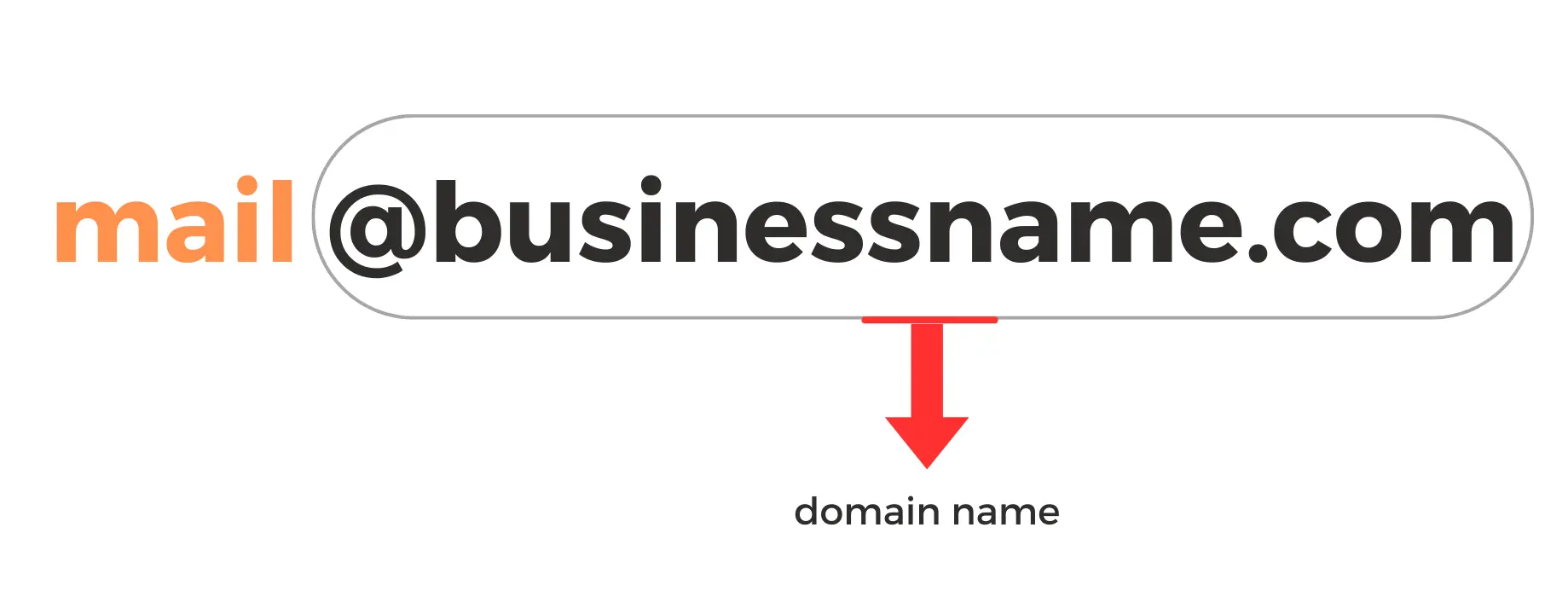
- In domain names, uppercase and lowercase letters are not distinguished, and both representations refer to the same domain.
- Hyphens (-) cannot be used as the first or last character or in the third and fourth positions.
Next, here are the rules for the left side of the “@” symbol in an email address (the account name).
- Email Address String Rules
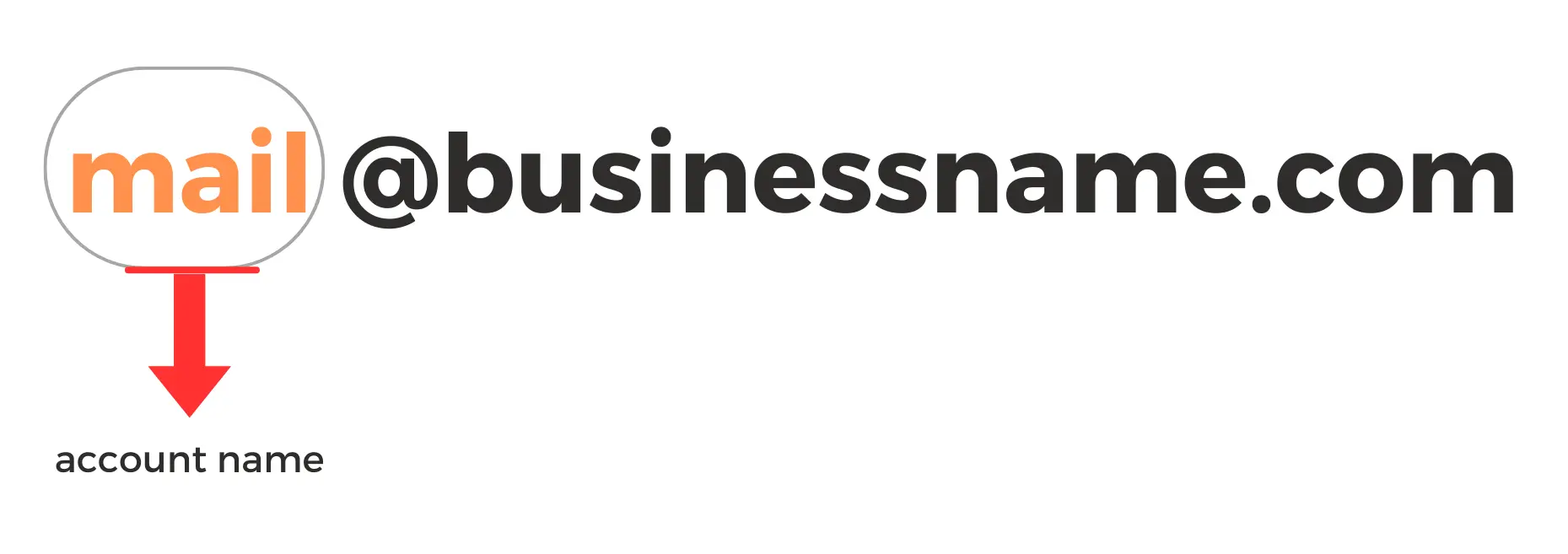
- In general, the handling of uppercase and lowercase letters in the account name of an email address depends on the email server settings.
- For most servers, the following rules are set:
- The character count should be between 2 and 64 characters.
- The allowed characters are alphanumeric characters and the symbols “.”, “-”, and “_”.
- In the case of alphabetic characters, uppercase and lowercase letters are not distinguished.
- An address consisting only of symbols or ending with a symbol cannot be created.
Note: that there may be some variations depending on the type of server being used.
Email forwarding service
If you have created an email address using a unique domain, you can set up email forwarding to any desired email address. All the procedures for setting up email forwarding are done through your domain provider.
Benefits of Email Forwarding
- You can create email addresses for different purposes, such as “for work” or “for personal use”.
- You can create multiple email addresses with a unique domain.
Topics: Email
Don’t forget to share this post!


