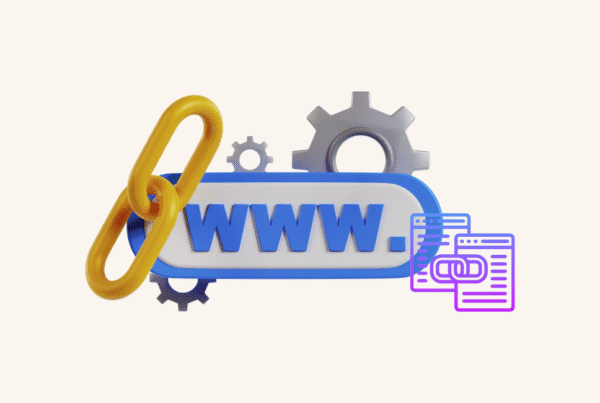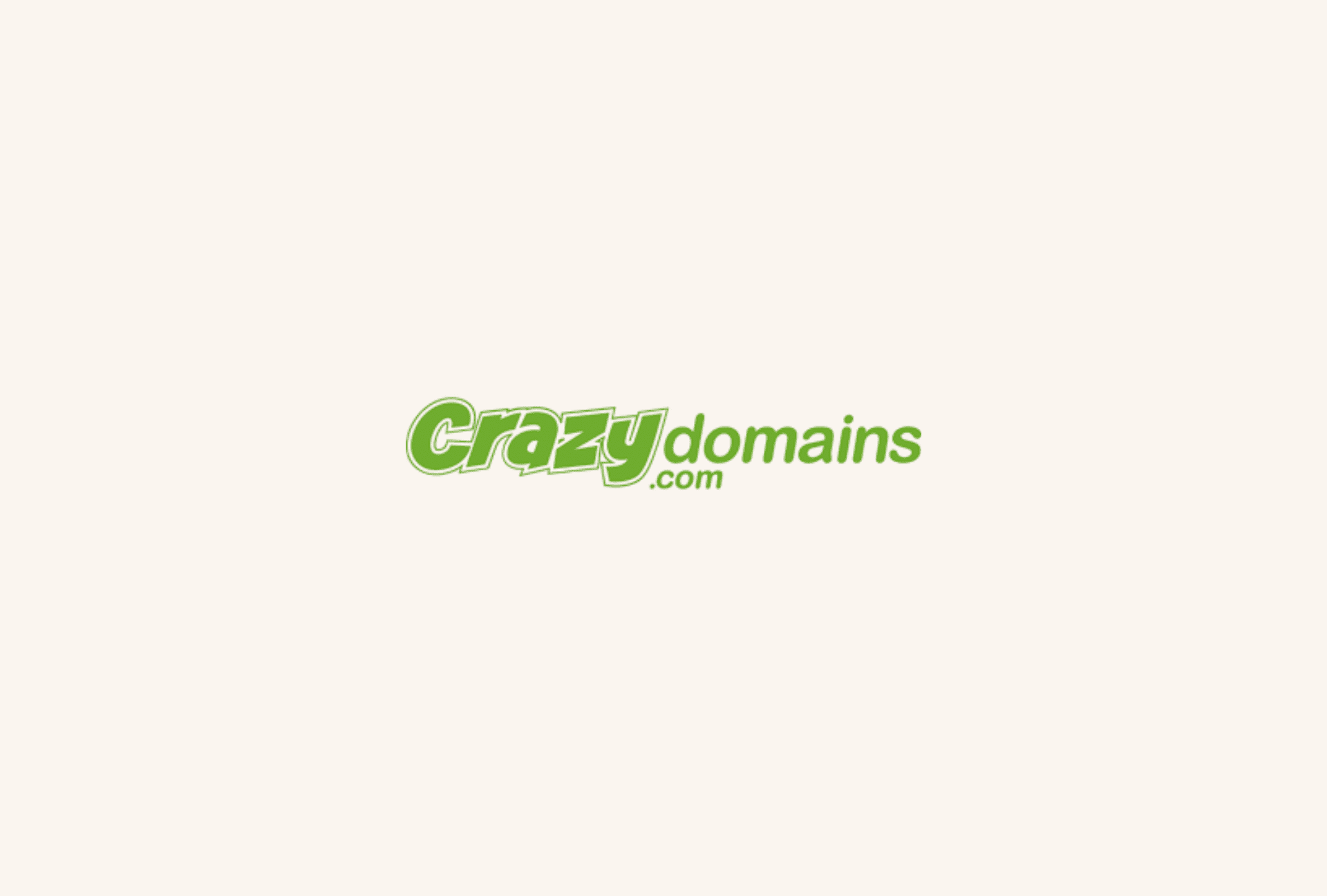Updated: 05 December 2023 • 8 minutes Read
Many people want to use their domain email with Gmail. This guide will show you how to set up your custom domain in Gmail. We’ll also cover advanced features like sorting emails and blocking spam effectively.
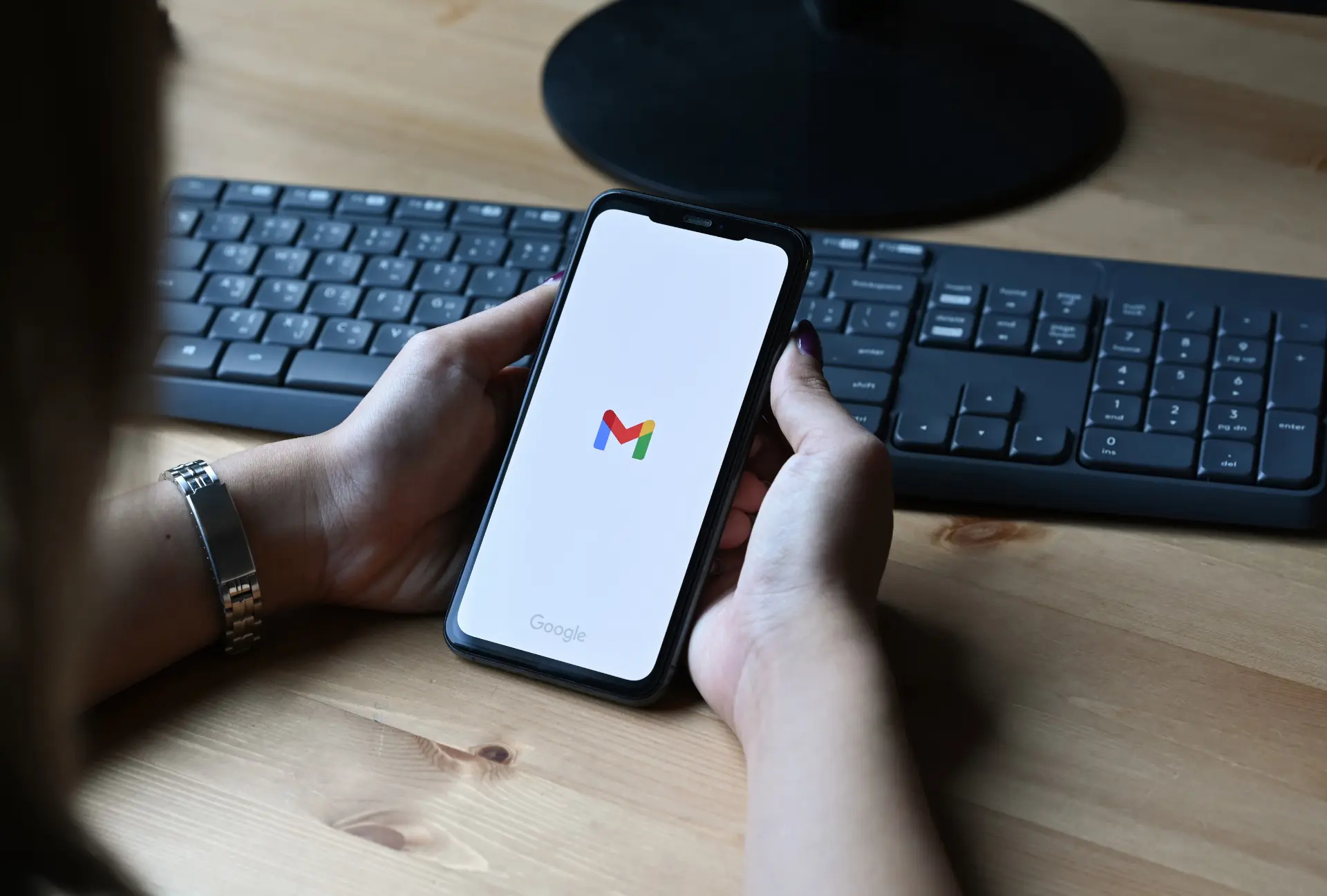 Setting Up Your Domain in Gmail
Setting Up Your Domain in Gmail
Gmail, Google’s webmail service, goes beyond traditional ‘@gmail.com’ addresses. It allows users to use emails from different companies and create custom addresses with unique domains.
So, what’s a unique domain? It’s like an address for a website or email, directing to a server on the internet. For example, if ‘example.com’ is the domain, the website’s URL is ‘https://example.com,’ and an email address could be ‘info@example.com.’
While many addresses come from ISPs or blogging services, users can also get their domains independently. These are called ‘original domains’ and are obtained through registrars like Example.com. Getting a specific character string for an original domain is first-come, first-served. Once taken, it’s not available later, especially for popular terms.
Gmail’s appeal for those handling multiple addresses lies in its ability to integrate them, and this means you can use Gmail’s advanced features for emails from various sources, enhancing the overall email experience for users with diverse needs.
What are the advantages of having your domain email address?
Having your domain grants you the freedom to create personalised email addresses. In these addresses, the part before ‘@’ is your username, and the part after is your domain.
With your domain, you can choose any character combination for the username and domain with your domain (except top-level domains like .net or .com). This flexibility allows you to tailor email addresses to your liking.
While acquiring a unique domain involves a fee and providing personal information, many businesses and professionals prefer email addresses with unique domains for a trustworthy and branded presence.
A significant perk of domain-based email addresses is their longevity. Unlike regular email services that deactivate addresses when the service ends, a domain-based address remains accessible if you maintain the domain. This stability is beneficial for those seeking a lasting communication solution.
Combatting Spam Effectively
Gmail boasts a remarkable feature, the automatic classification of spam emails. Users can also manually designate emails as spam, leading to all messages received from the domain of that email address being automatically flagged as spam.
However, exercising caution is crucial, as incorrectly configured settings may result in legitimate emails being erroneously classified as spam. To navigate this function effectively, it’s essential to understand the process of marking emails as spam in Gmail and preventing crucial messages from being flagged.
Marking Emails as Spam:
- Log into Gmail
- Open the Email and select the email you wish to mark as spam.
- Look for the “Report Spam” button among the options at the top of the email interface and click on it.
- Gmail will prompt you to confirm, marking the email as spam. Confirm your choice.
Preventing Important Emails from Being Marked as Spam:
- Check your Spam folder for any misplaced emails.
- If you find a legitimate email in the Spam folder, open it.
- Click on the “Not spam” button at the top of the email interface to inform Gmail that this email is not spam.
- To prevent future misclassifications, consider creating filters.
- Click on the gear icon in the top right corner and select “See all settings.
- Navigate to the “Filters and Blocked Addresses” tab.
- Click on “Create a new filter” and input criteria such as the sender’s email address.
- Check the “Never send it to Spam” box and click “Create filter.”
By following these procedures, users can effectively leverage Gmail’s spam classification features while minimising the risk of inaccurately marking essential emails. It balances utilising the system’s automation and ensuring manual oversight to maintain an organised and reliable email experience.
 How to automatically organise emails received in Gmail
How to automatically organise emails received in Gmail
Indeed, organising emails efficiently is crucial for maintaining a clutter-free inbox. Gmail’s powerful filter function allows users to automate actions based on specific criteria, such as labelling, starring, marking as read, and archiving.
Tips for Efficient Email Sorting
- Use Labels: Apply labels to categorise emails and make them easily searchable.
- Automate Archiving: Archive emails that don’t require immediate attention to keep your inbox clean.
- Combine Filters: Create complex filters using multiple criteria for precise email sorting.
By setting up filters in Gmail, you can streamline your email management, ensuring that important messages are easily accessible. In contrast, less urgent ones are appropriately organised and archived for later reference. This proactive approach enhances productivity and maintains a well-organized email environment.
Using Google Workspace makes it even more convenient!
Indeed, Google Workspace, formerly G Suite, provides a comprehensive solution for businesses by integrating various tools like Gmail, Google Docs, Google Drive, and Calendar. It enhances collaboration, user management, and security for organisations. Here are some key features that make Google Workspace an excellent choice for business purposes:
-
Integrated System
Google Workspace seamlessly integrates email, documents, Drive, calendar, and more, offering a unified platform for productivity and collaboration.
-
User Management
Google Workspace supports the efficient management of multiple users under the same domain. Administrators can assign unique domain email addresses to each member, facilitating organised user management.
-
Real-Time Email Reception
Unlike individual Gmail accounts that may experience delays in email synchronisation due to IMAP, Google Workspace’s Gmail ensures real-time email reception, and this is particularly beneficial for business communication, where timely responses are crucial.
-
Organised Data Management
The platform allows for organised management of emails and documents. Users can categorise and store information systematically, enhancing overall data organisation.
-
Separate Email Accounts
Google Workspace provides the advantage of having separate email accounts for personal and business purposes. This separation ensures a clear distinction between personal and professional communications.
-
Advanced Security Features
Google Workspace prioritises security, offering robust features to protect sensitive business information. Administrators can issue and change login passwords, contributing to enhanced account security.
-
Service Level Guarantee (SLA)
Google Workspace commits to a high Service Level Guarantee (SLA) of 99.9%, ensuring reliable and consistent service. This reliability is crucial for businesses where system malfunctions could have a significant impact on operations.
Google Workspace is well-suited for businesses requiring high reliability, user management capabilities, and advanced security features. Its integrated suite of tools streamlines collaboration and communication, making it a valuable asset for organisations of all sizes.
This article introduces practical functionalities, including sorting and blocking emails by domain, aiming to transform your daily email management into a more seamless and less time-consuming process. Business individuals grappling with numerous emails can benefit from implementing these strategies, enhancing communication efficiency.
If you often invest significant time navigating your daily email tasks, consider referring to this article. By incorporating the recommended techniques, you can elevate your email processing efficiency with Gmail, allowing you to allocate more time to what truly matters in your daily responsibilities.
Topics: Domain
Don’t forget to share this post!